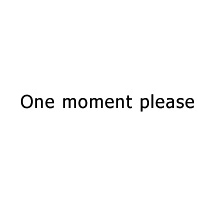Maps
Editing Tools
Options
Infos
- Minimum distance between feeders and hunting lodges, campgrounds and tents: 400m
- Minimum distance between two feeders: 500m
- Bear barrel attraction radius at 10%: ~ 150m
- Bear barrel attraction radius at 100%: 250m
- Feeder pigs attraction radius at 0%: <100m
- Feeder pigs attraction radius at 100%: several hundred meters
- Range, callers: 220m
- Range, scents: ~ 150m
- Noise during assembly / disassembly of blind, tripod, treestand, tent: ~ 100m
Quick Reference Guide
1. - Choose a Map. Click on the reserve name.
Optionally, you can use the button "JPEG-Upload" to upload your own image and work with it.
2. - You can now edit the map using the "Editing Tools".
 - Freehand draw
- Freehand draw
 - Freehand fill area
- Freehand fill area
 - Line (Click mouse button and drag)
- Line (Click mouse button and drag)
 - Circle(Click, drag mouse for radius)
- Circle(Click, drag mouse for radius)
 - Filled Circle (Click, drag mouse for radius)
- Filled Circle (Click, drag mouse for radius)
 - Radial Gradient (Click, drag mouse for radius)
- Radial Gradient (Click, drag mouse for radius)
 - Radial Gradient inverted (Click mouse button hold, drag radius)
- Radial Gradient inverted (Click mouse button hold, drag radius)
 - Radial Gradient (Click the first color, click second color, then as above)
- Radial Gradient (Click the first color, click second color, then as above)
 - Ellipse (Click corner, drag to opposite corner)
- Ellipse (Click corner, drag to opposite corner)
 - Filled Ellipse (Click corner, drag to opposite corner)
- Filled Ellipse (Click corner, drag to opposite corner)
 - Rectangle (Click corner, drag to opposite corner)
- Rectangle (Click corner, drag to opposite corner)
 - Filled Rectangle (Click corner, drag to opposite corner)
- Filled Rectangle (Click corner, drag to opposite corner)
 - Text (Click, Enter Text and press "OK")
- Text (Click, Enter Text and press "OK")
 - Arrow-line (Click mouse button and drag)
- Arrow-line (Click mouse button and drag)
 - Eraser
- Eraser
 - Marker (Select icon and click on the desired location on the map)
- Marker (Select icon and click on the desired location on the map)
If you insert TH coordinates (comma separated!) in the input field under the symbols, the symbol is automatically set at this point on the map. Simultaneously, the coordinates are transferred to the text box  , so that these can be added to the map also easily.
, so that these can be added to the map also easily.
 - Measure Tool (Click, drag mouse)
- Measure Tool (Click, drag mouse)
 - Delete everything
- Delete everything
 - Undo
- Undo
 - Redo
- Redo
3. - When you're finished editing, you click the  button.
button.
4. - You can now crop, by clicking the  button, adjust the cropping rectangle and then clicking on the
button, adjust the cropping rectangle and then clicking on the  button.
button.
5. - You can use the direct link or bbcode link provided to post your image. You can save the finished image by right-clicking on the image. In the context menu, you should find appropriate options for saving.